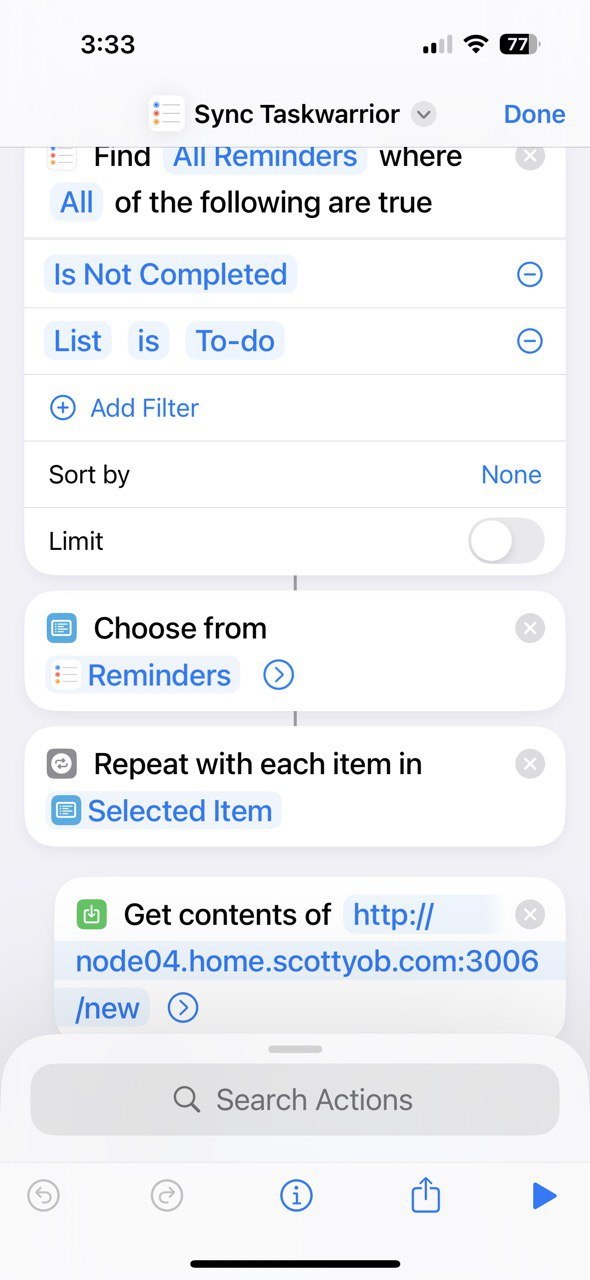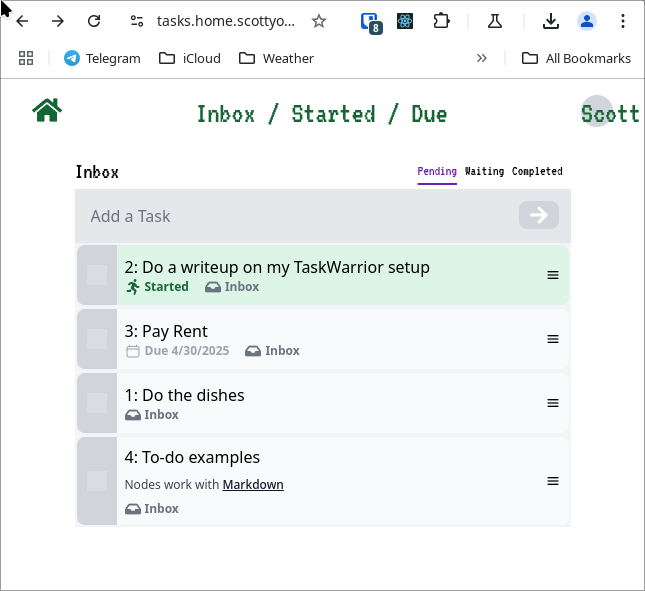Task Warrior
I use TaskWarrior to manage my tasks. It is a command-line task manager that is very powerful and flexible. As I have heavily customized my TaskWarrior setup, I thought I would share some of the things I have done to make it work for me and the software I built around it to make it more useful in my workflows and daily life.
A Quick Intro
TaskWarrior is a CLI tool. The task command is used to create and manage tasks. See below for a quick example of creating and managing tasks.
[scott@sob-desktop]~%
[scott@sob-desktop]~% task add "Do the dishes"
Created task 1.
[scott@sob-desktop]~% task add "Do a writeup on my TaskWarrior setup"
Created task 2.
[scott@sob-desktop]~% task start 2
Starting task 2 'Do a writeup on my TaskWarrior setup'.
Started 1 task.
[scott@sob-desktop]~%
[scott@sob-desktop]~% task
ID Active Age Description Urg
2 5s 10s Do a writeup on my TaskWarrior setup 4
1 28s Do the dishes 0
2 tasks
[scott@sob-desktop]~%
CLI Dashboards
My workflow heavily uses tmux. I have used Tmux Resurrect to save and restore my tmux sessions and ensure that “ctrl b + r” will restore my task dashboard.
On the right, I write my first little Rust program to display in tabs tasks that are in my “inbox”, “Active” tasks I’ve started and am currently working on, and “Due”.
Tasks that need completion by certain dates. I make heavy use of the “wait” attribute to keep tasks that are not yet ready to be started, or that I can defer from my lists.
You can find my Taskwarrior Summary program Here
My tmux.conf config has the following to make this work with Resurrect:
## TMUX Resurrect
set -g @plugin 'tmux-plugins/tmux-resurrect'
set -g @resurrect-processes '"~tasks-dash_active" "~tasks-dash_due" "taskwarrior-summary"'
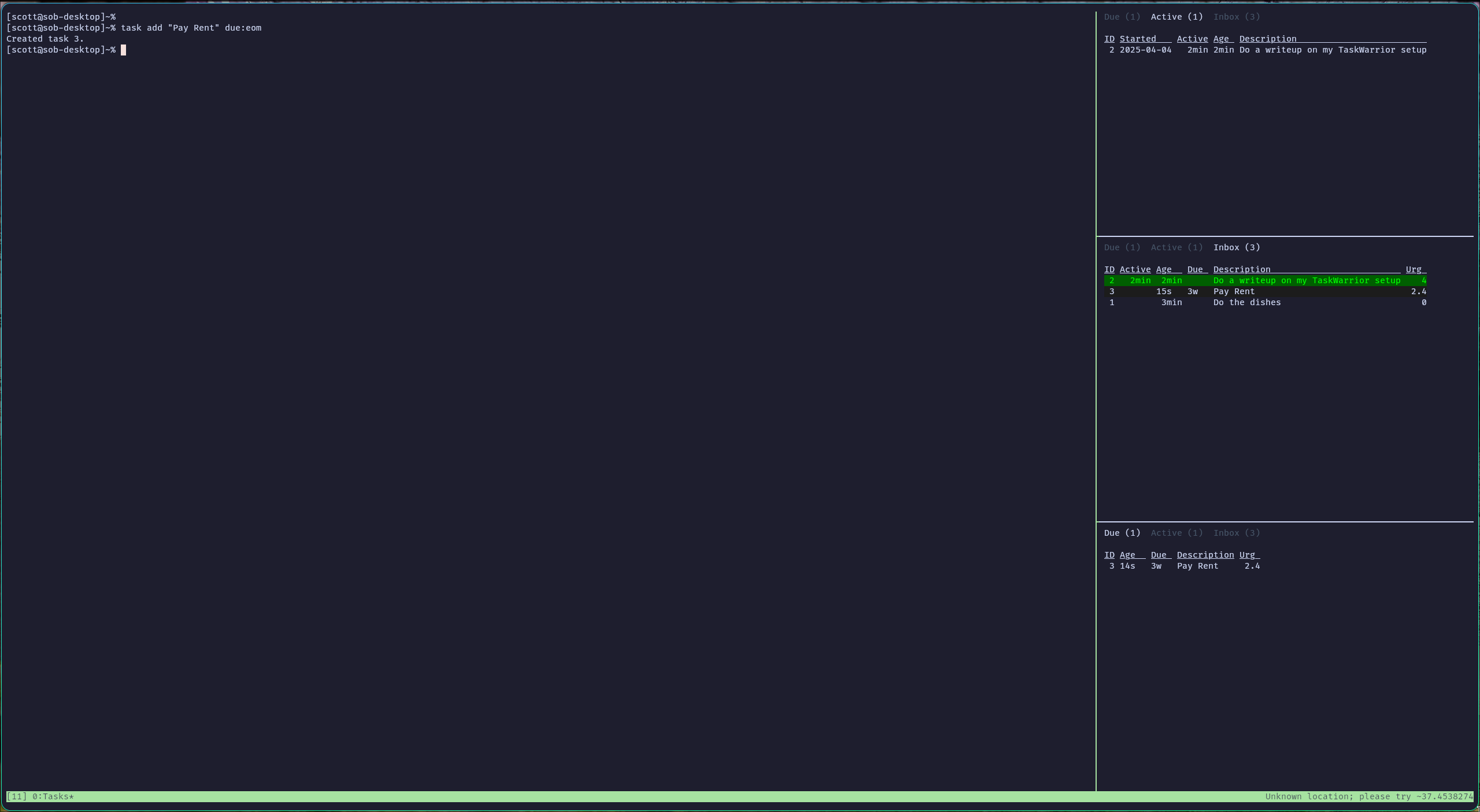 Tasks due soon in the side of my tmux window
Tasks due soon in the side of my tmux window
Working with Lists
For quick and dirty upcoming tasks, my “inbox” method works pretty well. For anything more detailed, I like to move my tasks into various projects and keep them out of my tmux summary pages. I still find NeoVim the easiest method to be keeping track of my tasks here.
I’m using a ~/wiki home directory, and using the TaskWiki plugin for integrating with Vim. That way, if I’m working on a project, I can tend to just open that project’s wiki page to see a list of the outstanding tasks.
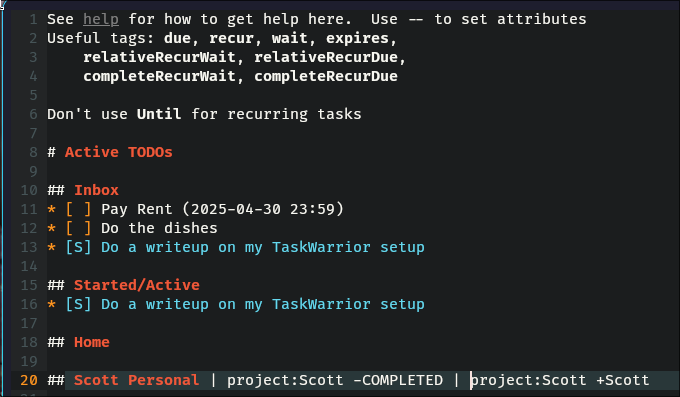 Vim showing task list integration
Vim showing task list integration
Integration with iPhone ToDo lists.
I am living in the 21st century, and do have a smartphone. I don’t tend to use a terminal emulator much on my phone and do make use of Siri when I’m driving. I want things like “Add demonstrate Siri to my todo list” to appear in my Taskwarrior Inbox. I’ve not found a fantastic way to do this just yet, but I find with a shortcut, I can show my “iPhone todos” on my home screen, and have a button to move them into TaskWarrior.
A little bit more about my home setup now. I use an NFS server for my home directory, with the .task directory shared on my desktop, and small servers running various docker containers. My ansible playbook for my TaskWarrior HTTP server looks like this:
[scott@sob-desktop]~% cat Documents/sob-ansible/roles/taskwarrior/tasks/main.yml
- name: Start the Taskwarrior HTTP API Server
docker_container:
name: taskwarrior_rest
image: scottyob/taskwarrior-simple-rest
pull: true
state: started
restart_policy: unless-stopped
volumes:
- "/home/scott/.taskrc:/home/taskwarrior/.taskrc"
- "/home/scott/.task:/home/scott/.task"
ports:
- '3006:9090'
env:
TZ: "America/Los_Angeles"
This very, very simple Rust HTTP API provides a way to get and create new tasks. I just ensure my Tailscale is running on my phone if I want to access this from yonder.
This shortcut will ask you for every task in my “ToDo” list and ask to create them in TaskWarrior (then delete from the iPhone list).
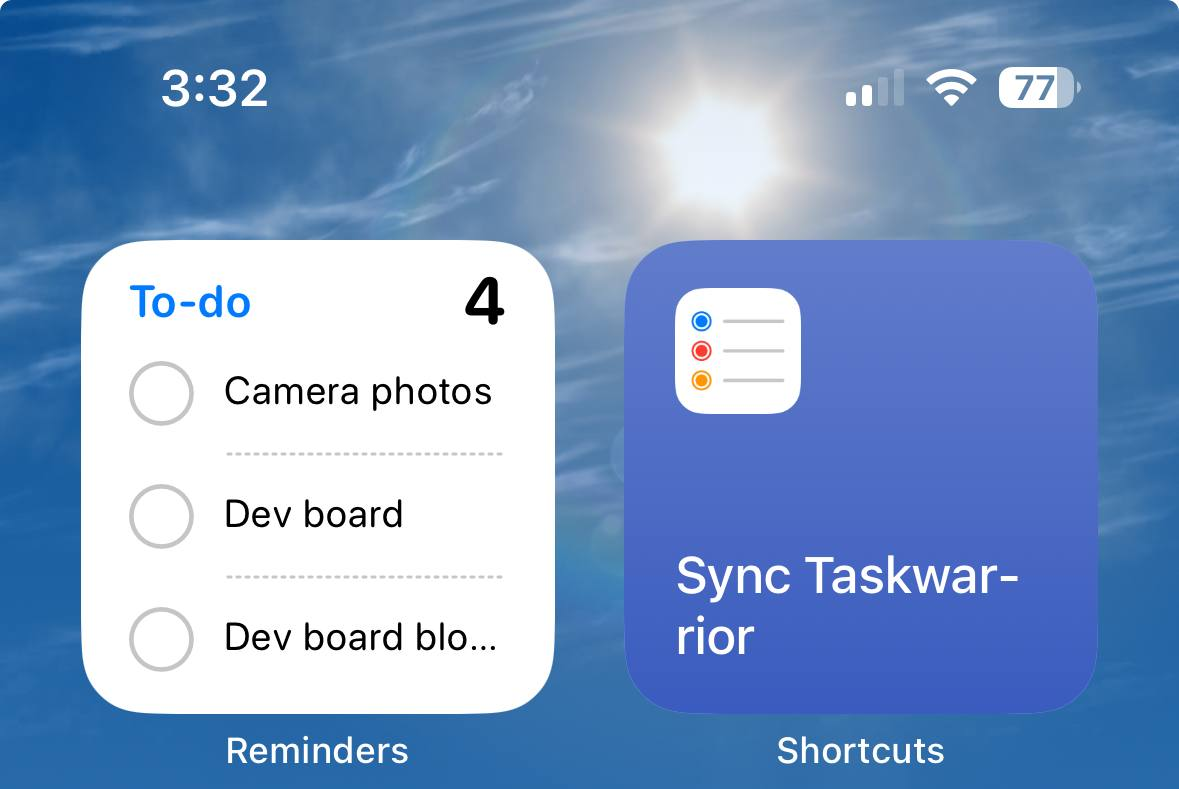 My list of ToDo’s and shortcut link on my homescreen
My list of ToDo’s and shortcut link on my homescreen
More advanced recurring tasks
I tend to make heavy use of recurring tasks. Things like “Take out the trash”, “Do the Dishes”. You can find my “Better Recur” scripts here to help with this. Some examples:
Relative Recur
You shouldn’t mow your lawn more than once a week, but want to keep it short, so shouldn’t wait for more than two weeks:
task add 'Mow the Lawn' relativeRecurWait:1weeks relativeRecurDue:2weeks
Expiring Recurring Task
The bins need to go out every week at Sunday, but, if you missed them by 10am, then the truck has probably already come, and you can try again the next week
task add 'Take the bins out' due:Monday wait:due-1d recur:weekly expires:10h
Wait and due On Complete
The dishes need to be done every night, once they’re done (completed), we’ll want to schedule it for tomorrow. You can always push this task off to stop it from re-firing
task add 'Do the dishes' completeRecurWait:"tomorrow +17hours" completeRecurDue:"tomorrow +1day"
Web Interface
Lastly, is the desire to easily look at all of my tasks and manage them from either my web browser or mobile shortcut. I write a web frontend called “Family Tasks” for this. This little web app has changed a bit over time, but is now backed my TaskWarrior, with the TaskWarrior 2.6 binary installed within this NodeJS’s docker container. It’s a bit janky, but it works well for me for now!
This app is exposed via Traefik with a Google o-auth middleware to make sure nobody can access it but me and my wife :)
[scott@sob-desktop]~% cat Documents/sob-ansible/roles/familytasks/tasks/main.yml
---
- name: Start the family tasks server
docker_container:
name: family_tasks
image: scottyob/family-tasks
pull: true
state: started
restart_policy: unless-stopped
volumes:
- "/docker/{{ inventory_hostname }}/tasks:/app/db"
- "/home/scott/.taskrc:/.taskrc"
- "/home/scott/.task:/home/scott/.task"
ports:
- '3002:3000'
env:
DATABASE_URL: "file:./db/db.sqlite"
TZ: "America/Los_Angeles"
[scott@sob-desktop]~%